The View Report feature is your centralized reporting hub. It brings together data from Users, Credentials, Education, and Attendance into a single, summarized view.
Instead of navigating across different pages, you can now see everything in one place, complete with filters, insights, and export options.
Accessing the View Report Feature
Go to the top right corner of the page.
Click View Report.
You’ll see three tabs:
- Attendance
- Credentials
- Education
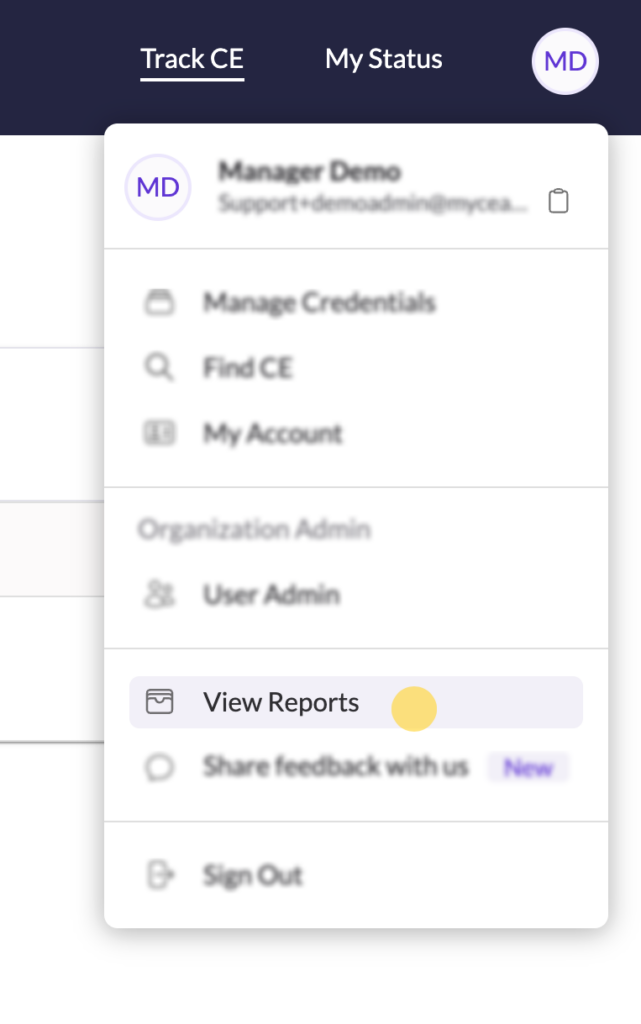
1. Users Tab
The User Reporting section provides a detailed overview of all users within your organization. Here, you can view key information about each user without needing to sign in to their individual accounts.
You can also quickly view details such as the user’s Continuing Education (CE) records and licenses by simply clicking the “View Details” button.
The report offers a quick preview of:
- The user’s CE details
- Their active licenses and credentials
- Pending action items, such as: Missing or invalid credential numbers, Credentials that require renewal, Credentials that need to be added to their account etc.
This allows admins to easily monitor user progress and identify any items that need attention, all from one centralized dashboard.
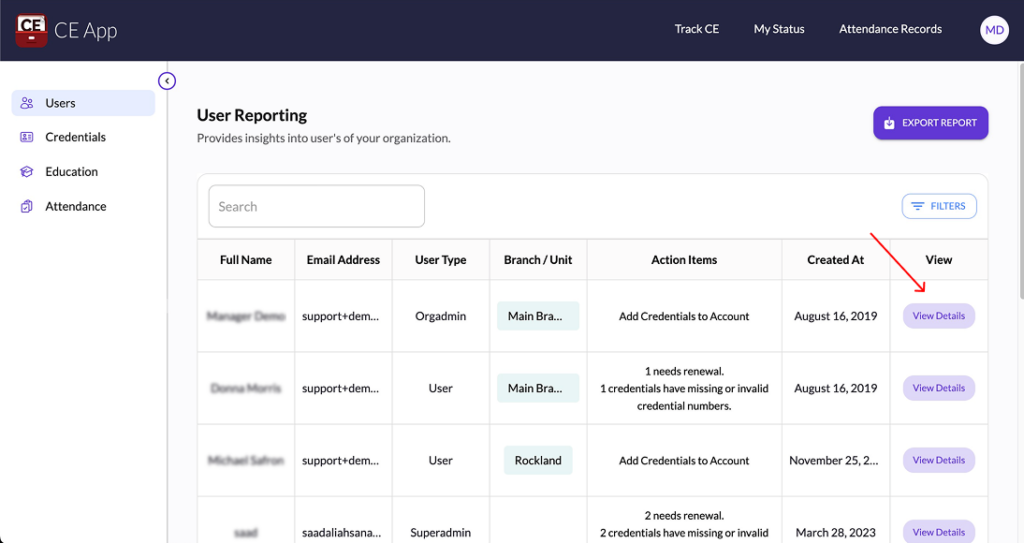

1. Credentials Tab
This tab consolidates data from My Status and My Reqs, with added insights.
Here, you can:
- View compliance status (CE compliant or not).
- Track remaining requirements.
- See structured details:
- Credit name
- Credential body
- Class
- Credential number
- CEs added
- Branch units added etc.
- Apply filters by user attributes or license attributes to refine results.
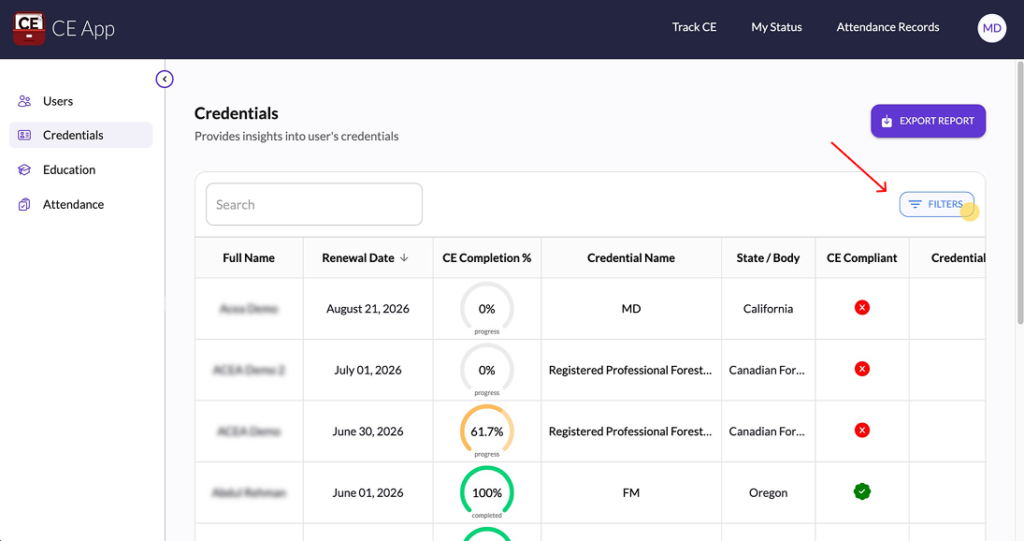
2. Education Tab
The Education tab shows detailed continuing education data.
You’ll find:
- Key metrics: approvals awaiting, approved, reviewed, not approved.
- Filters by user attributes: first name, last name, email.
- Filters by CE attributes: date ranges, credit types, approval status, and hours.
- A familiar table layout for easy navigation.

3. Attendance Tab
The Attendance tab visualizes attendance records and certificate details.
Here you can:
- View event information, attendee counts, credits assigned, and event year.
- Select an event to see attendees, certificates issued, and unique attendee count.
- Apply time range filters for flexible reporting.
- Switch between events without navigating back.
- Perform quick actions:
- Export report (Excel via email).
- Copy certificate link for sharing.
- Email certificates directly.

Exporting Reports
Across all tabs, you can Export Reports in Excel format for offline analysis.
