ACEA’s CE App helps AIBD Certified Members and NCBDC CPBDs track all of your continuing education (CE) in one place to save time and ensure compliance with your requirements. See more about continuing education standards here on AIBD’s website.
1. Get Started & Sign In
Sign in to the CE App by clicking here. You do not need to download anything and you should be provided an existing account as a CPBD.
If you do not know your login, look for an email in your inbox from [email protected] with an activation link or you can reset your password if you’ve already activated.
2. View Your Completed Education Activities

- Click “Track CE” in the top menu and you’ll see your Continuing Education Dashboard. This shows your completed continuing education (CE)
- CEs Without Certificate: (left side of the screen)
- These are educational records that do not have any records such as a certificate of verification attached. Click on any of these to attach files if you wish.
- Completed CEs: (right side of the screen)
- These are educational records that do have certificates attached.
- “+ Track a CE”: (red button on the top)
- This button will take you to the form to track/record an educational record
- CEs Without Certificate: (left side of the screen)
NOTE: the blue chat box in the lower right of the page allows you to click and chat live with CE App user support. Please reach out if we can help you with anything at all related to your education. And if the chat is open, simply click the “X” in the upper right of the chat window to close it and get back to the page.
3. Track Your Educational Activities
After you click “+ Record New CE” Button from the Track CE page, you’ll be directed to our form to track additional educational activities.
You’ll see options when you click on the field for “Mandatory Topics” to tag a CE as fulfilling your required CPBD topics such as “Building Design & Sciences”. Credit Type(s) are either “Primary CEU” or “Elective CEU”. See more about CPBD Continuing Education Standards here.
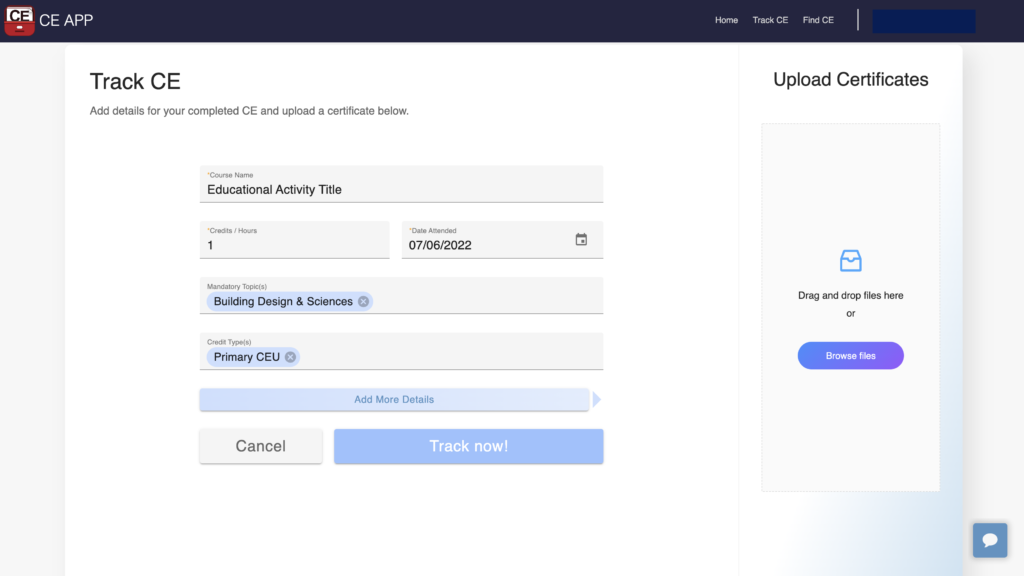
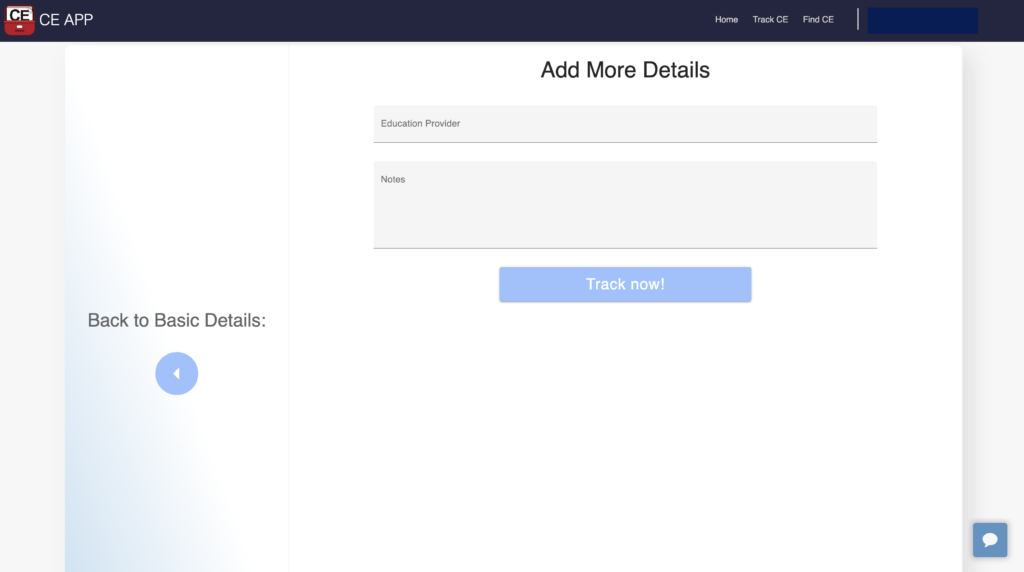
- Course Name is where you’ll put in the title of this activity which can include faculty service or other activities that fulfill your education requirements.
- Credits / Hours is entered as a number such as “3.5”.
- Date Attended can either be typed in or selected visually from the calendar interface.
- Add More Details is where you can add more information about the CE you are tracking
- Mandatory Topic(s) & Credit Type(s) will show options in a dropdown once you click them.
- You can leave topic(s) blank if you took a more general course that wasn’t specific to a topic such as “Business Administration and Practice”
- Please select whether it is a “Primary Credit” or “Elective Credit”
- The topics and credit types you select will specify how this course may fulfill specific requirements for your CPBD license.
- Upload Certificates on the right. Attaching files is not required but may assist in record keeping.
- Education Provider and other Additional Notes you would like to include for future records.
4. Manage Your Profile
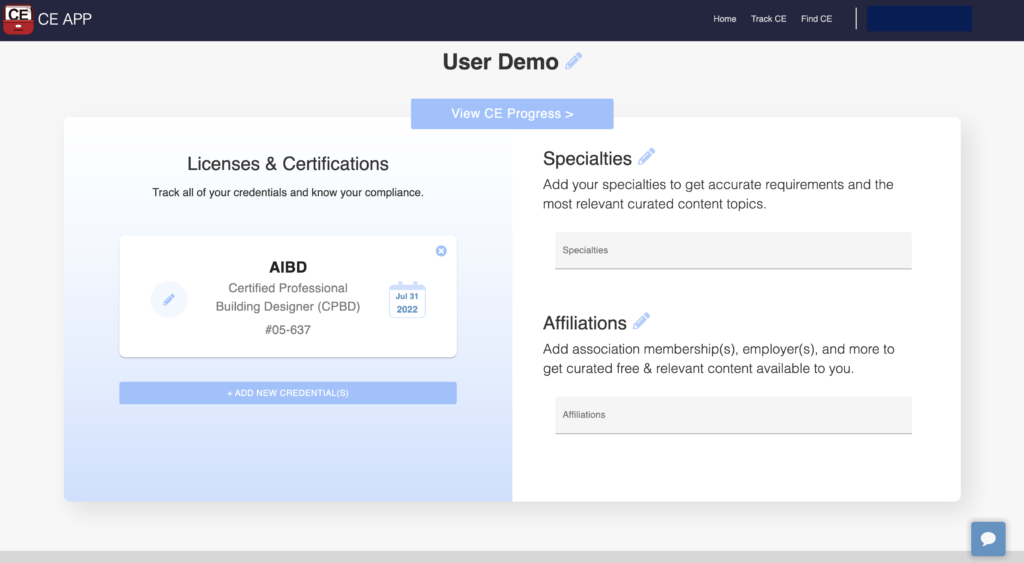
- Click your name in the top menu then click “Profile” on the dropdown to view this profile page
- Licenses & Certifications on the left side is where you’ll see your credentials
- The date is your next deadline for continuing education and training requirements which the AIBD team will automatically update for you with each new renewal term.
- IMPORTANT: You do NOT need to update your own deadline here for your CPBD designation.
- This designation determines the educational requirements that are tracked automatically for you by the CE App
- The date is your next deadline for continuing education and training requirements which the AIBD team will automatically update for you with each new renewal term.
4. Reminders
Given your educational completion, you will receive reminders leading up to your educational deadline with details of your status against educational requirements.
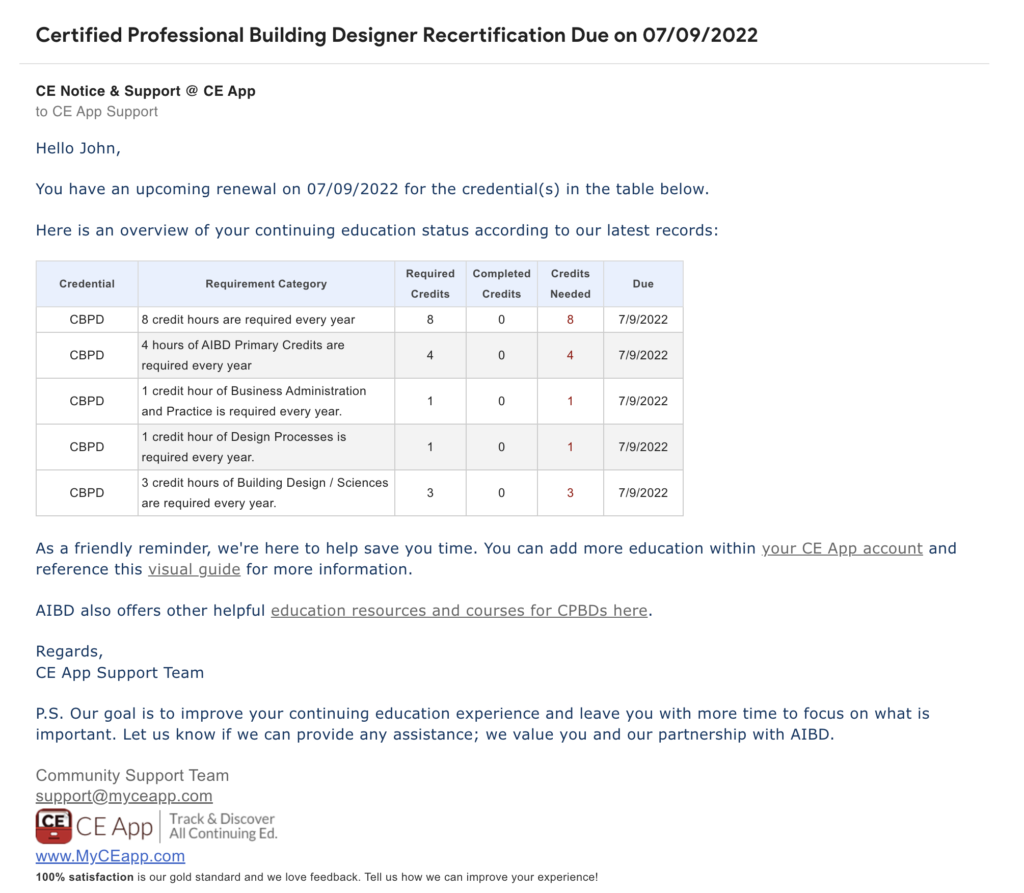
5. Reporting
AIBD management team will receive reports with your status and recorded educational completions to help reduce your administrative burden and to support in your renewals.
