ACEA’s CE App helps judicial officers track all of their continuing education (CE) and judicial training in one place to save time and ensure compliance with California requirements.
1. Get Started & Sign In
Sign in to the CE App by clicking here. You do not need to download anything and you should be provided an existing account by your administrative office.
2. View Your Completed Education Activities
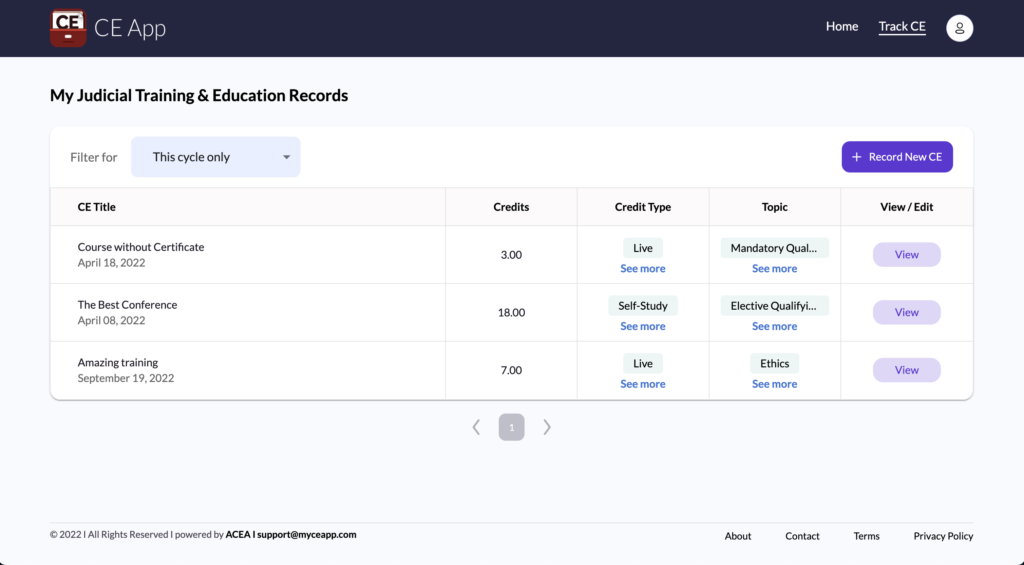
- After signing in or if you click “Track CE” in the top menu, you’ll see your Judicial Training & Education Dashboard. This shows your completed continuing education (CE)
- The table shows each educational activity you have completed including:
- Title and Date Attended in the first column of the table
- Credits which are the hours completed for the activity
- Credit Type and Topic which are saved by you with each activity (see more below)
- “+ Record New CE”: (purple button on the top)
- This button will take you to the form to track/record an educational record
- The table shows each educational activity you have completed including:
Filtering your education & training records:
- By default, you’ll see a filter applied called “This Cycle Only” which will only show your records within the current three-year educational requirement period per California Rule of Court 10.462.
- If you would like, you can click on the blue “This Cycle Only” dropdown to reveal other options for time-based filters including a custom date range as seen in the screenshot below.
- Selecting any of these filters (and clicking “Done” if selecting a custom range) will show only those records in the table that are completed in the given time range.
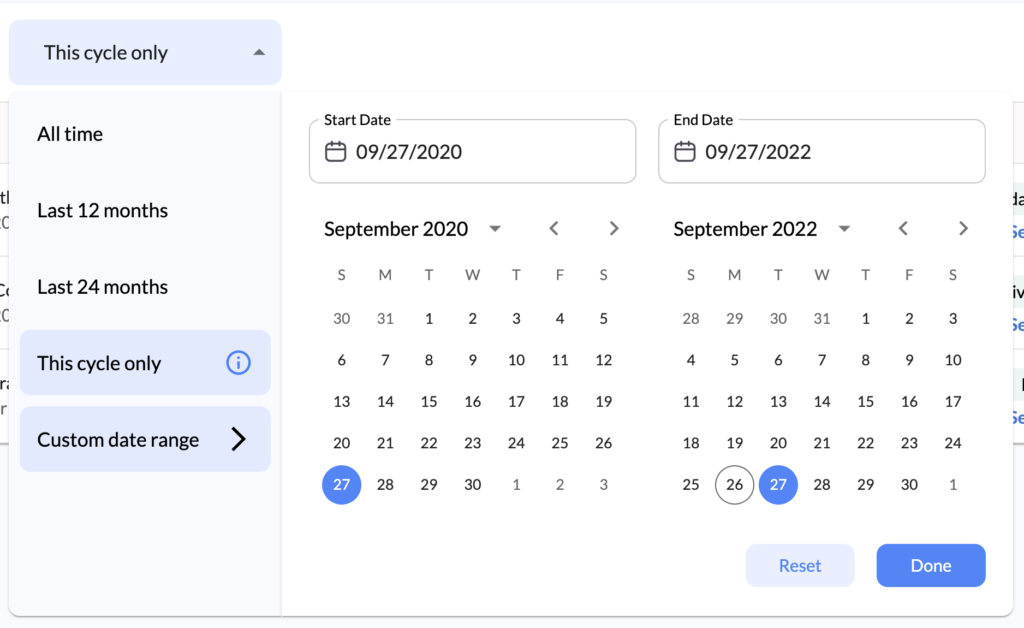
3. Track Your Educational Activities
After you click “+ Track a CE” from the Track CE page, you’ll be directed to our form to track additional educational activities.
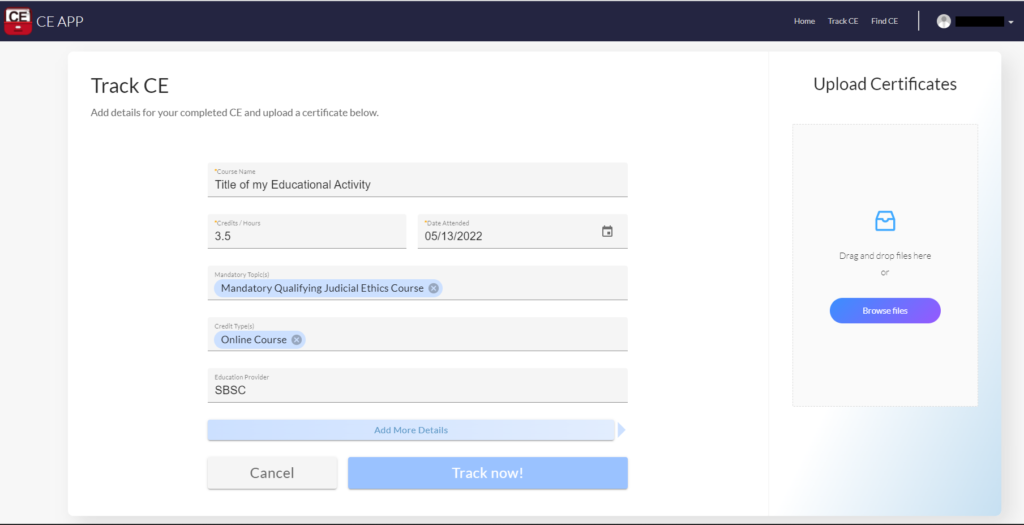
- Course Name is where you’ll put in the title of this activity which can include faculty service or other activities that fulfill your judicial education requirements.
- Credits / Hours is entered as a number such as “3.5”.
- Date Attended can either be typed in or selected visually from the calendar interface.
- Mandatory Topic(s) & Credit Type(s) will show options in a dropdown once you click them.
- You can leave topic(s) blank if you took a more general course which wasn’t specific to a topic such as “Mandatory Qualifying Judicial Ethics Course”
- Please select the relevant credit type such as “Online Course” which is similar to a field from California’s previous system to manage judicial training and education.
- The topics and credit types you select will specify how this course may fulfill specific requirements for judicial education.
- Upload Certificates on the right. Attaching files is not required but may assist in record keeping.
- Click “Add more Details” to input the Education Provider and other Additional Notes you would like to include for future records.
4. My Status
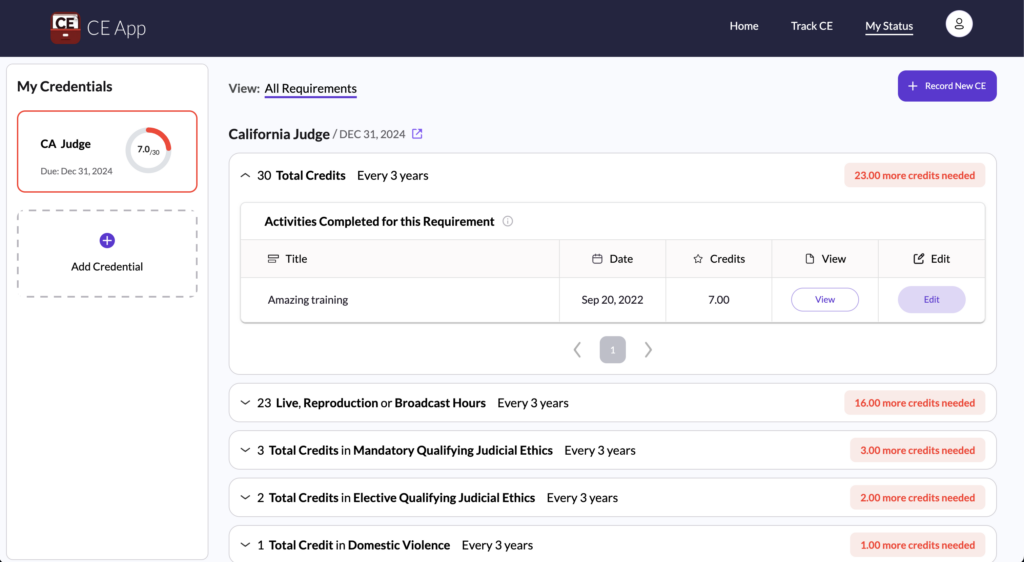
From your completed education dashboard (“Track CE” page in step 2 above), click on “My Status” in the menu on top and you’ll see a breakdown of your judicial education requirements.
As you complete and record education within the CE App, your requirements here get fulfilled so you can check on your status here at any time.
5. Manage Your Profile
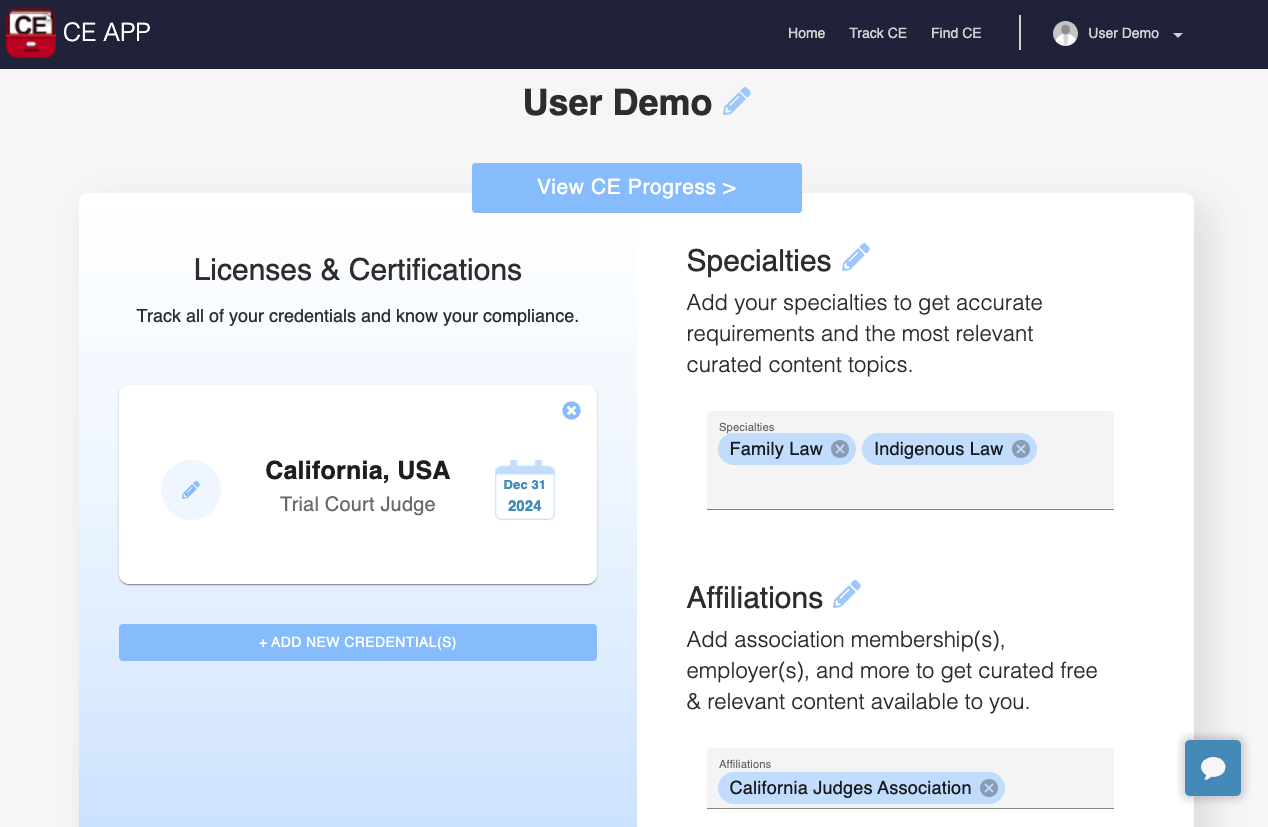
- Click your name in the top menu then click “Profile” on the dropdown to view this profile page
- Licenses & Certifications on the left side is where you’ll see your judicial designation
- The date is your next deadline for continuing education and training requirements which CE App support team will automatically update for you with each new cycle.
- This designation determines the educational requirements that are tracked automatically for you by the CE App
- We will update this for you automatically so you don’t need to manage this yourself
NOTE: The blue chat box in the lower right of the page allows you to click and chat live with CE App user support. Please reach out if we can help you with anything at all related to your education.
6. Reminders & Reporting
Given your educational completion, you will receive reminders leading up to your educational deadline with details of your status against educational requirements.
Specific individual(s) with your judicial office’s management, the presiding judge, and/or HR staff will also receive reports with your status and recorded educational completion to help reduce your administrative burden.
