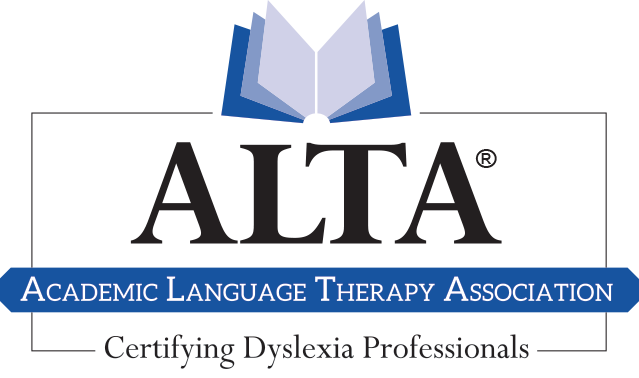
Start by signing into the CE App.
NOTE: You may experience issues with Internet Explorer. Please use another modern browser such as Chrome, Firefox, or Safari for the CE App website.
1. To begin recording, click on the purple button that reads “+ Record New CE”
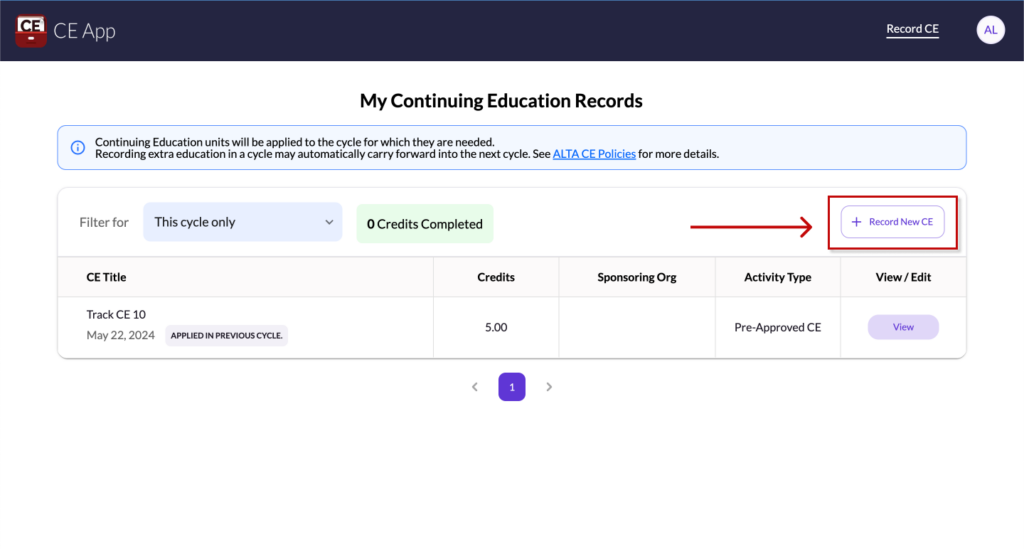
1.Click “Record CE”: Start by clicking the “Record CE” button.
2. Upload Certificate: A pop-up screen will appear, prompting you to upload your certificate file.
3. Click “Continue”: Once the file is uploaded, click on “Continue.”

4. Complete Required Fields:
- Enter the Course Name
- Enter the Credit Hours
- Specify the Date Attended
- Enter the Sponsoring Organization
Each field has an info icon to provide additional guidance if needed.

5. Click “Next”: Once all fields are completed, click on “Next.”
CE Tracked: Your CE entry will be recorded in the system.
Notice the light blue box at the top of the screen that asks, “Using the ALTA Reflection Form?” Push “Click here” in blue text.

1. Fill in Compulsory Fields:
- Book/Video Title
- Credit Hours
- Date of Attendance
2. Identify an Outcome: Select at least one outcome you gained from the material.
3. Enter Presenter/Author’s Name: Provide the name of the presenter or author.
4. Write a Summary: Describe how this book or video impacted your teaching approach, summarizing the key takeaways and their influence on your pedagogy.

Once completed, you can proceed to the next step to save or submit your entry.
When completed, click “Record Now!”
