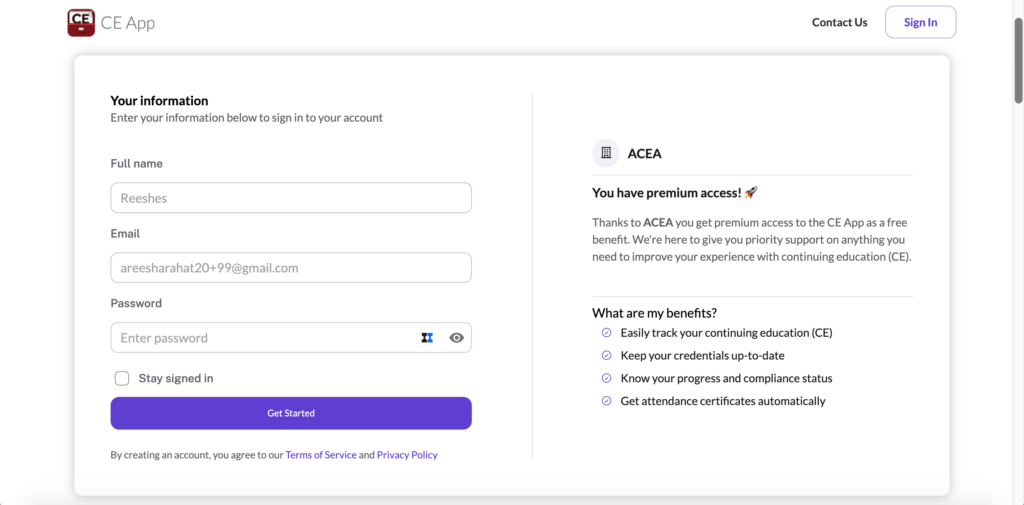Don’t Have a Group Account Yet?
If you don't yet have a group administrative account on the CE App, please learn more and set it up now by clicking the button below.
You’re an administrator at an organization within the CE App.
Now, you’ve made a new hire and you want to add them as a new user to help manage their continuing education. Here’s how you do that :
1. Sign In
Sign into your CE App account as an organizational admin
2. Go to the User Admin page
When you’re signed in, click on “User admin” under Organization Admin’s heading in the menu.
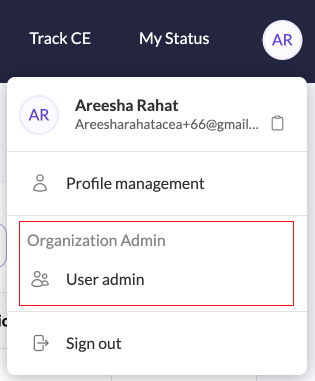
3. Add your new user
Add your new user by clicking on the “+ Add New User” button
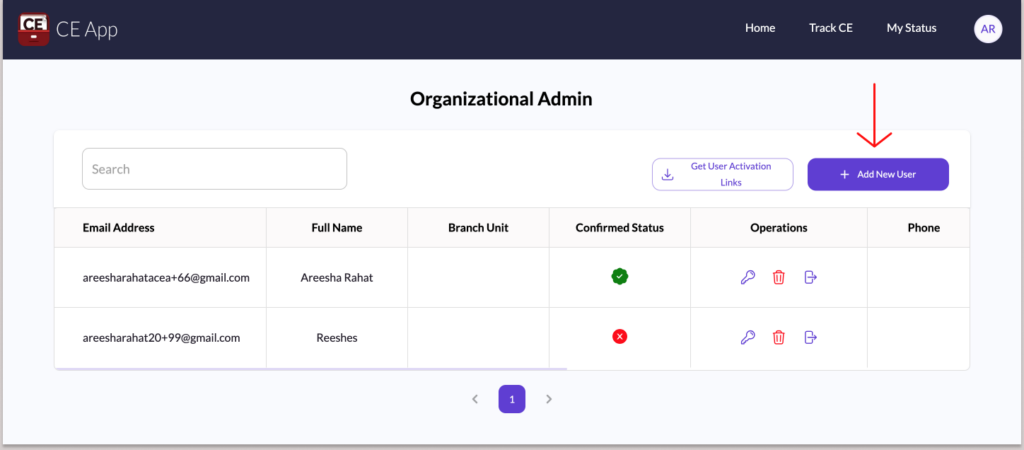
Enter the user’s email, select the user type and enter their full name.
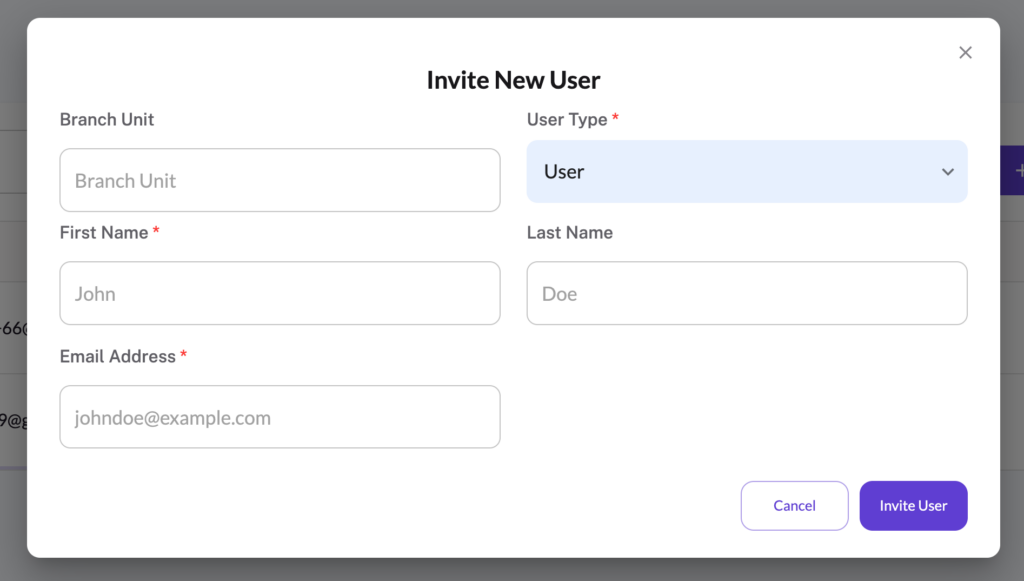
- User type “User” gives them access to their account to track, find, and manage their own continuing education
- User type “Organizational Admin” allows them additional privileges like yours.
4. Get User Activation Links
To get user activation links for users who are not confirmed:
- Click on the “Get User Activation Links” button.
- An Excel file will be generated, containing a list of all unconfirmed users, along with their names, emails, and activation links.
- When you click on an activation link in the Excel file, you will be redirected to the activation page.
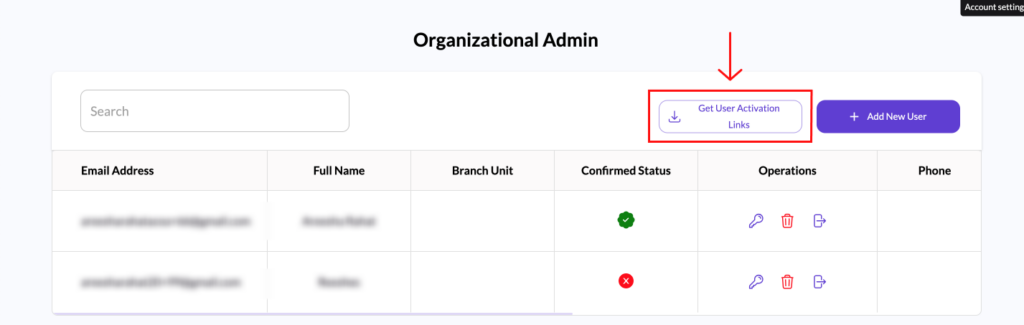
5. Add more user details
That’s it! If you’d like to fill in any additional details for this user, such as their name or license, you can simply go to the user admin page and edit their details from the list. Learn more about that here.
Bonus: If you’re curious about what the user will see at that activation link, below is a little preview. The page talks about how your organization has given them the benefit of managing their continuing education through the app. The language and logo on the page automatically adjust for your organization, and clicking the link will allow them to set the password on their verified account.