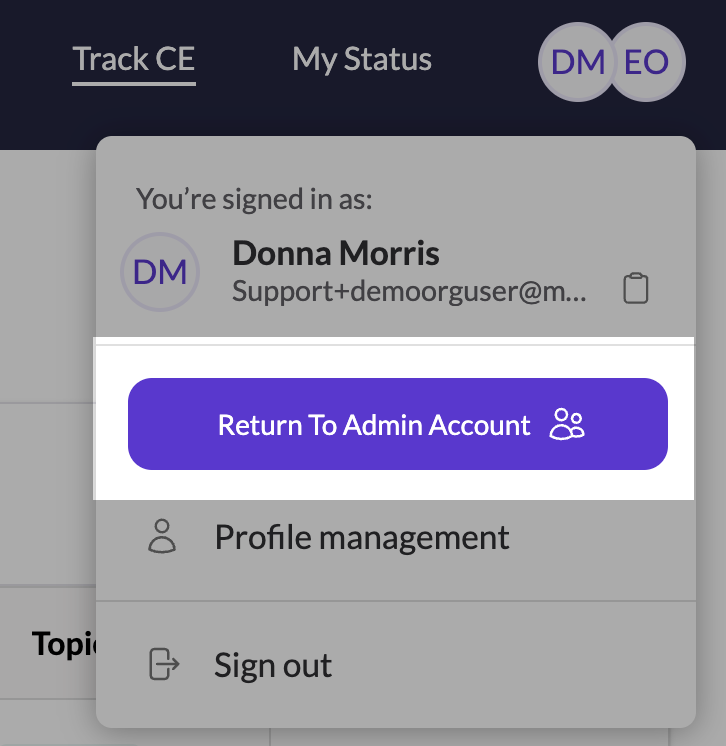Don’t Have a Group Account Yet?
If you don't yet have a group administrative account on the CE App, please learn more and set it up now by clicking the button below.
You’re an administrator at an organization within the CE App.
Here’s how you can edit other user accounts or sign into those accounts to manage continuing education, licenses, or other profile details for your group.
1. Sign In
Sign into your CE App account as an organizational admin
2. Go to the User Admin page
When you’re signed in, click on “User admin” under Organization Admin’s heading in the menu.
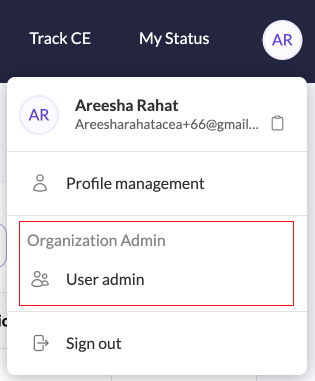
3. Select the User you want to Edit
Search for the user you want to edit in the search bar, or just select the user from the list.
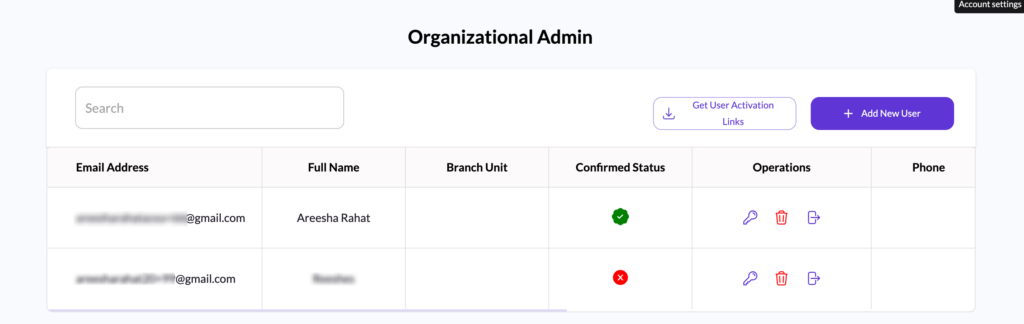
4. Happy editing!
Click on the user to immediately edit the basic details of the user’s account.
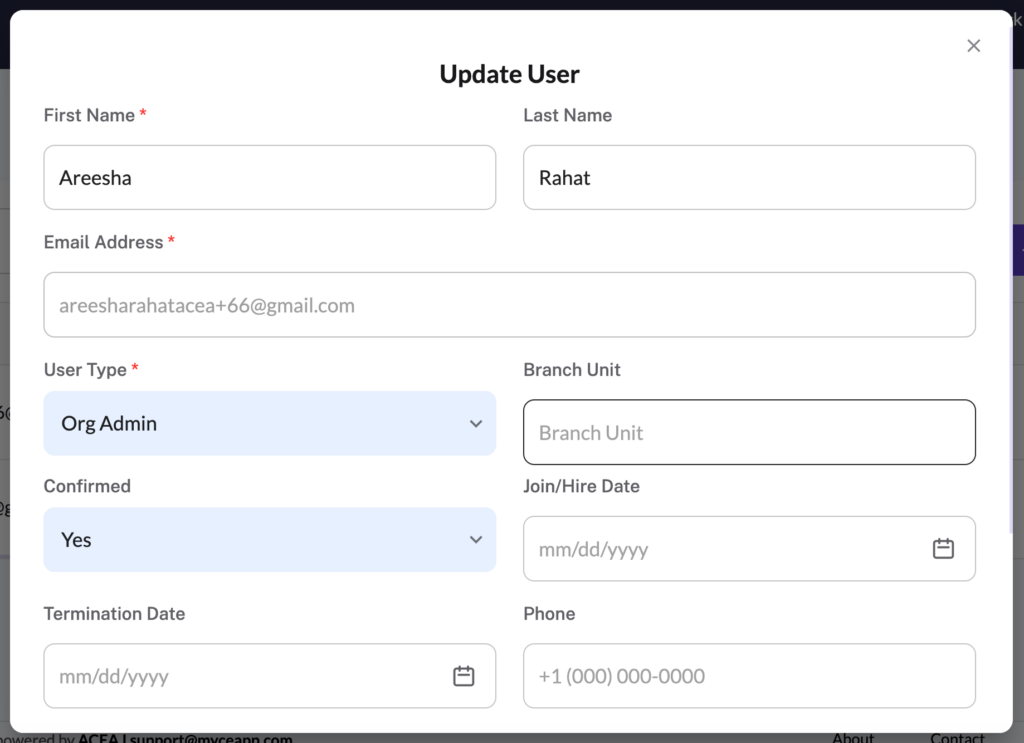
- “Confirmed” as yes means that the user has activated their account already. If no, then you may want to check in with them again.
- User type of “User” means they’re an individual without administrative privileges like you. “Organizational Admin” type gives them privileges similar to you.
Organization Admins Logging in as their Users
Organization admins can Login as their users by following these steps:
- Click on the icon next to the delete button.
- This will give the Org Admin the option to log in as the user.
- The Org Admin can then view and track the user’s Continuing Education (CE) progress.
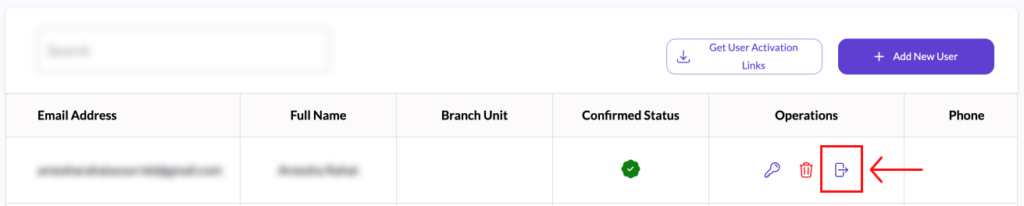
If you need to get back to your admin account, simply click the “Return to admin account” button in the menu: