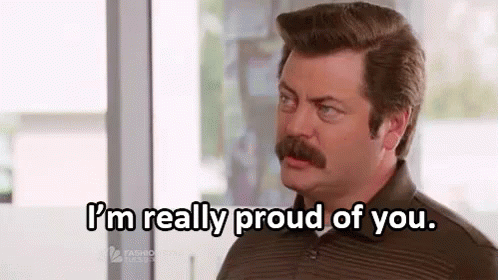You’re a CE App customer managing licenses, certifications, and other credentials related to pest control. Below is the framework to manage the nuances of your types of credentials.
1. Sign in as a user and click “Profile” in the menu
2. Choose to edit or update a credential
3. Add the right Credential Type
You’ll see when you start typing a Credential Type, the following are the standard pre-approved types of credentials for pest control:
- Pesticide Registered Technician (RT)
- Commercial Applicator (CA)
- Pesticide Operator (OP)
- LPCO
- Mosquito License
- Temporary License
- ODA Training
- On The Job (OTJ) Training
- SPCA Journeyman
Don’t see yours on the list? You can also type your own in, but it may not line up with our database of continuing education (CE) requirements.
Add the Pest Control Categories in the Credential Type field
Once you’ve typed in the standard credential type from the list above, you can also add the categories at the end using symbols to separate them. When you do, we’ll be able to match up each category to the related CE requirements. Here are some examples of entries you could make:
- Commercial Applicator (CA) – 7A & 3A & 7F
- Commercial Applicator (CA) – Core & 30T & 7A & 7D
- Pesticide Registered Technician (RT) – 7A & 7B & 7F
- Pesticide Registered Technician (RT) – 11 & 15 & 16
- LPCO – A7A
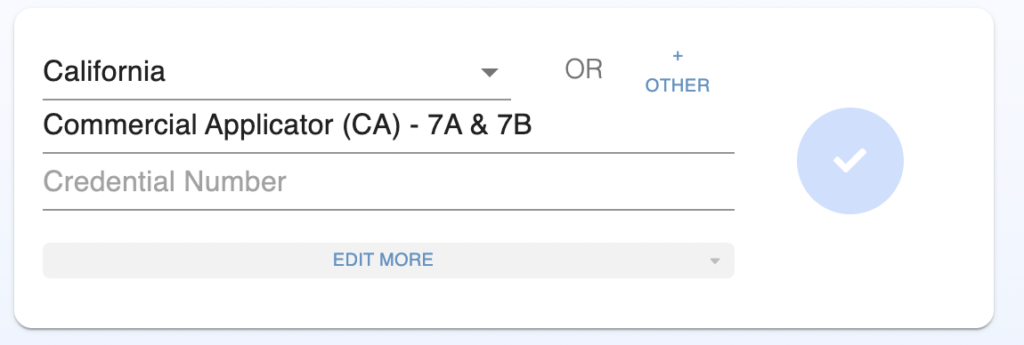
4. Enter an issuing body or city vs. a state
In some states like Pennsylvania, sometimes different cities manage pest control credentials instead of one license across the entire state. Or, there may be other national or private bodies that have issued your credential.
In such cases, simply click “+ Other” on the license card and you’ll see the state dropdown disappear in lieu of a free text field where you can enter any issuing body.
Examples of issuing cities in Pennsylvania include:
- Philadelphia
- Pittsburgh
- Willow Grove
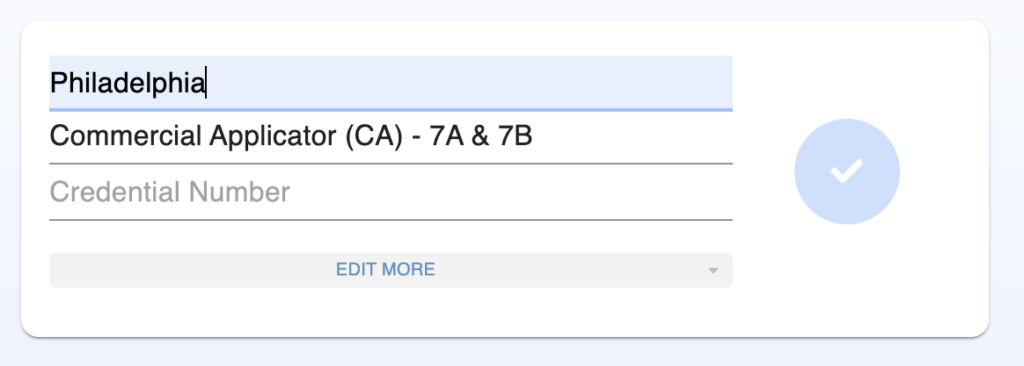
5. Take note of Reciprocity
Reciprocity can be included in the “Credential Number” field. This helps you track which licenses are registered as reciprocal with another but often does not affect continuing education requirements.
For example, a credential number “RT123456” in Maryland that is reciprocal with Pennsylvania can be entered as “RT123456 – Reciprocal PA”
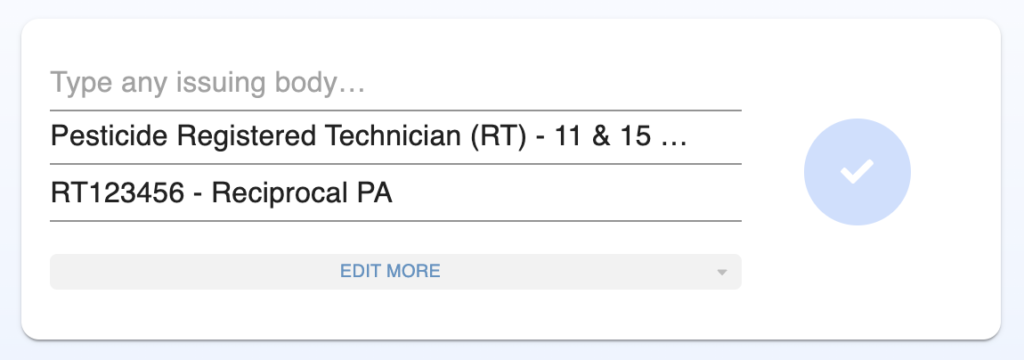
6. Add and manage attachments
You can add attachments to credentials as forms of verification or reference. Simply click the pencil to edit the credential card, click “EDIT MORE” and you’ll see your uploads there. Click a file to view, click the blue button to upload, and trash icon to delete a current file.
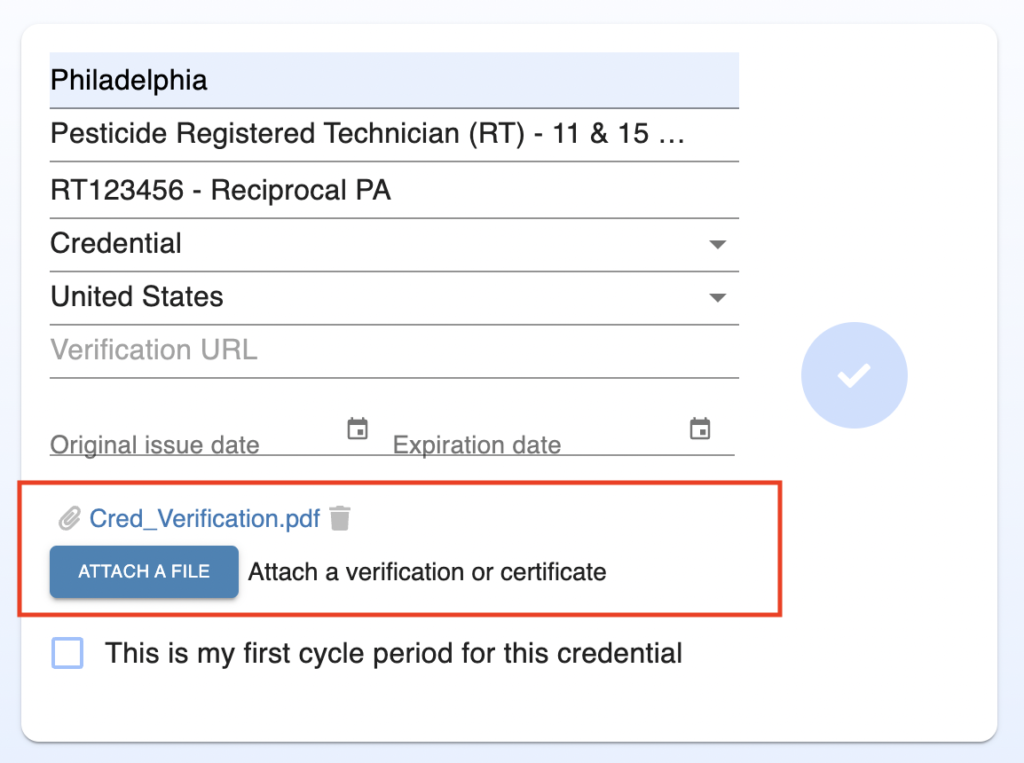
Example of file upload in credential card “EDIT MORE” view.
Now, you can celebrate. You did everything and you did it well!