Don’t Have a Group Account Yet?
If you don't yet have a group administrative account on the CE App, please learn more and set it up now by clicking the button below.
You’re an administrator at an organization within the CE App.
Here’s how you can track continuing education (CE/CME) for other users within your group
1. Sign in as the user
From the “User Admin” Page, find the user and click on the button next to delete icon and “Log In as User” in the menu. ( Learn how to do that here. )
2. Select the user for whom you want to Track (CE).
You can select the user from the search bar or from the list.
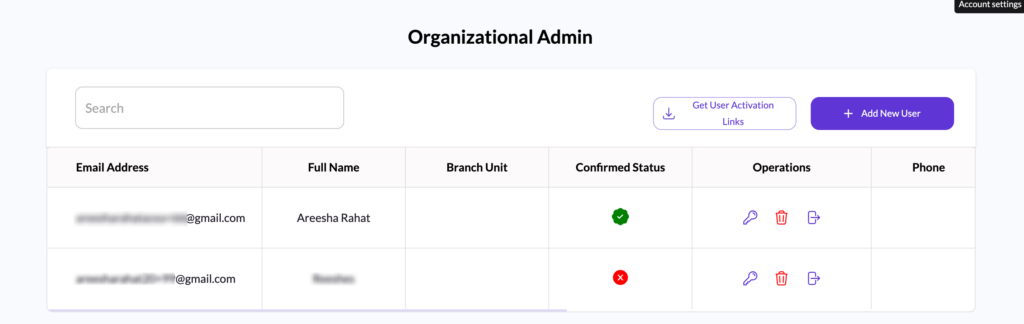
- Click on the icon next to the delete button.
- This will give the Org Admin the option to log in as the user.
- The Org Admin can then view and track the user’s Continuing Education (CE) progress.
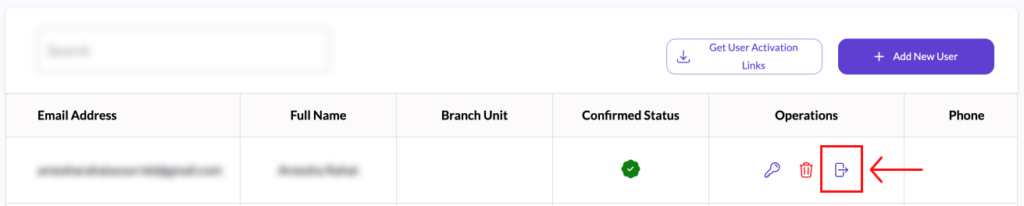
3. Track the CE
Click on the “+ Record CE” button to track a new certificate and/or educational details.
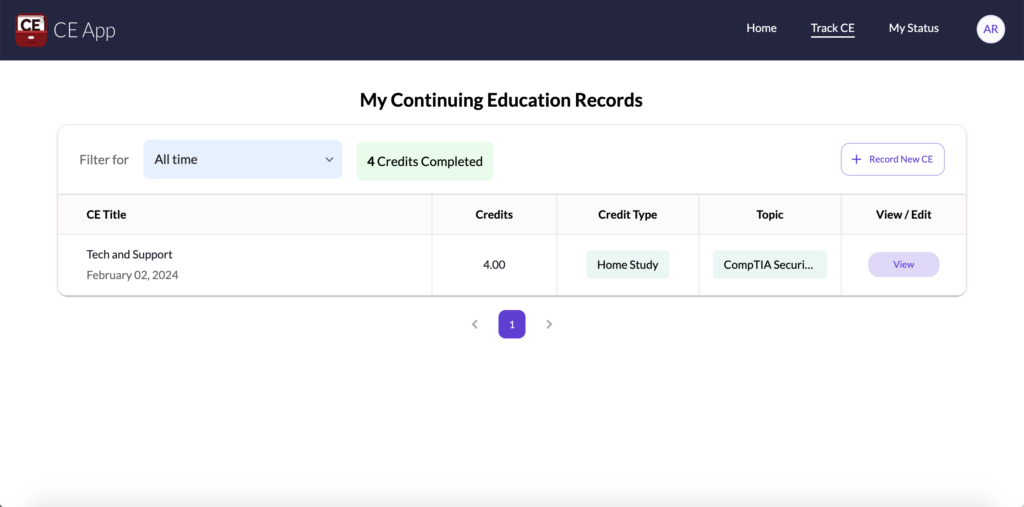
If you have Education Approval activated for your organization, you can also review and approve the CEs from your organizational users by clicking on any to edit.
If you are in our Organizational Elite tier, you can simply upload a certificate and we’ll fill in the details for you automatically (just allow time for processing – our team reviews these for accuracy).

